How to use split screen mode in Android 2019
How to use split screen mode in Android 2019
Step 1 Go to Settings
Step 2 Go to Split Screen
Step 3 Turn On App Split Screen
On Android phones, Split Screen Mode allows you to view two apps on your phone at the same time. If you’re trying to copy and paste text from one app to another or want to watch a video while you scan Twitter, you can do that with Split Screen Mode.
ADVERTISEMENT
What You Need for Split Screen Mode
If you want to use Android’s split-screen mode, other than the obvious Android phone, you’ll need to be running Android 7.0 Nougat or later. You’ll also need apps that support the feature.
Some phone manufacturers, like Samsung for example, offer users different split-screen mode features. This is method should work on any Google phone, and will also in all likelihood, work on other Android phones produced by other manufacturers.
Unfortunately, not all apps working with split-screen mode. If an app doesn’t support split-screen mode, you’ll see an alert telling you as much. At the top of your screen, you should see the message: “App does not support split-screen mode.” When selecting the second app you want to see in split-screen mode, you’ll see the same message overlaid on all unsupported apps.
How to Use Split Screen Mode on Android
Now that you know what it is and what you need, here’s how you can actually use it:
- Tap the app switcher button (square) in the bottom right corner of the screen.
- Find the app you want to place at the top of your screen, and tap and drag the app to the top of the screen.
- Find the app you want to place at the bottom of your screen, and tap to place it beneath the first app.
If you already have the app open that you want to place at the top of your screen, you can use this method instead:
- With the app open, tap and hold the app switcher button.
- This will place the app in the top position of your screen.
- Find the app you want to place at the bottom of the screen, and tap to place it beneath the first app.
- ADVERTISEMENT
How to Hide or Exit Split Screen Mode
If you want to temporarily hide both apps, just tap the home button. This will push the split screen feature to the top of the screen. You’ll still be able to see a small part of the top app, and the black bar that separates the two apps. You can drag that bar down to bring both apps back into view.
If you want to get out of split-screen mode, there are two ways you can do this:
- The first and easiest way is to just tap and hold the app switcher button (which now is made up of two rectangles) until the top app once again takes up the entire screen.
- The second way is to tap and drag on the black line separating the apps. Just drag that line to the bottom of the screen.
Another way you can multitask is to get Android to read text out loud while you scroll through other apps.
How to use split screen mode in Android 2019
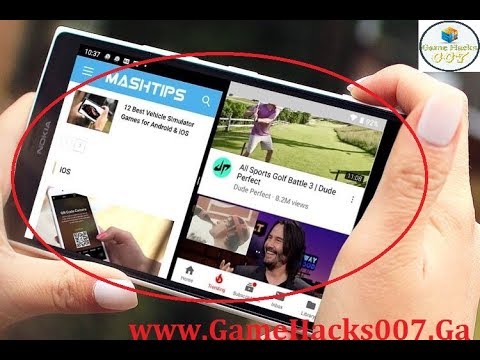 Reviewed by Gamehacks 007
on
February 02, 2019
Rating:
Reviewed by Gamehacks 007
on
February 02, 2019
Rating:
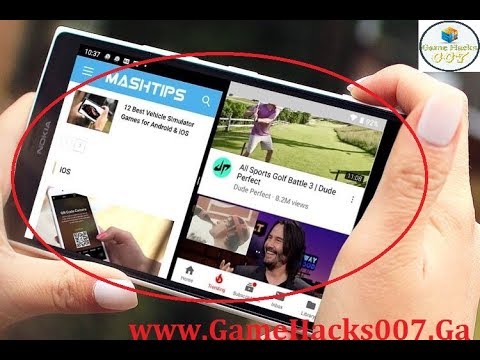 Reviewed by Gamehacks 007
on
February 02, 2019
Rating:
Reviewed by Gamehacks 007
on
February 02, 2019
Rating:






